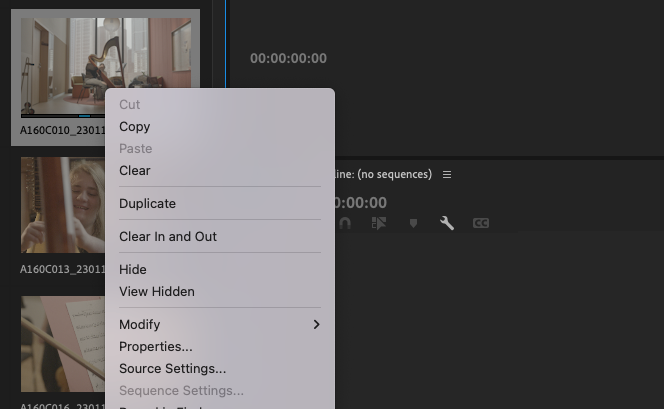How to Fix the Overexposed SLOG Footage Issue in Premiere Pro
Have you recently loaded up your Slog 3 footage in Premiere pro, prepared yourself for the mammoth edit in front of you, dropped the footage into the timeline and then suffered at least 3 heart attacks when all the footage instantly becomes blown out?
Well, you’re in luck because we already have and we know how to fix it.
The secret fix is below:
Right click on the clip (you can do this on mass selected clips) go to Modify
Select interpret footage
Scroll down to Colour Management and under colour space override, select rec.709.
Voila! Your footage will now be correctly interpreted by Premiere pro to have been shot in LOG format and will be appearing correctly. You can thank us later.
Shoelace creative is a creative agency operating across Australia with offices in both Melbourne and Canberra. We are experts in all things content, video, photography, brand development and marketing.